Categories
{{ selectedCategory.name }}
Creating a hybrid AMP/SMP configuration
Note that this use case is based on Infineon Traveo II 8M, but the configuration steps can be used for other devices as well. For a more detailed visualization of the whole configuration procedure follow the tutorial Hybrid AMP/SMP system.
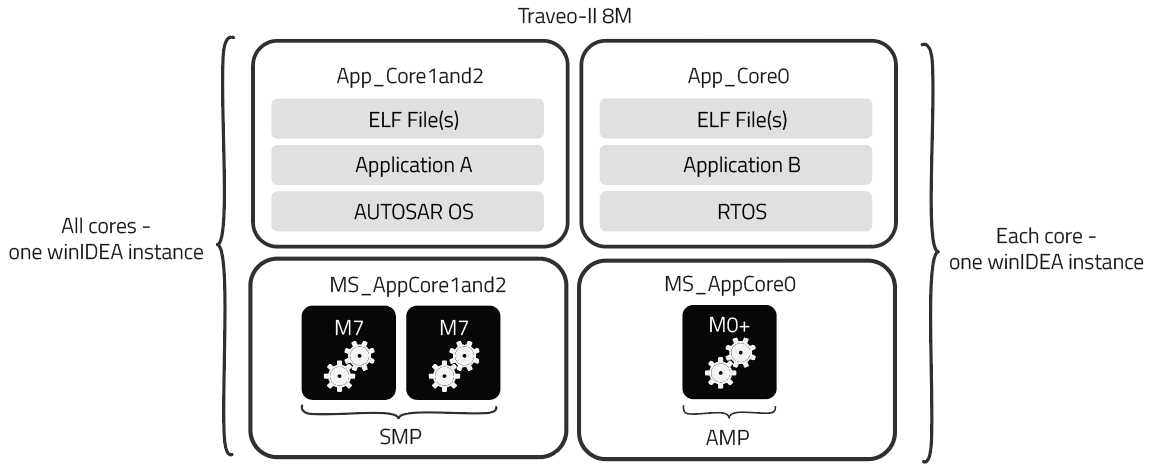
Solution:
1. Create a new Workspace via File / Workspace / New Workspace and follow the Wizard. Check Take me there after the wizard.
2. Create two Applications for Core 1 and 2; and Core 0. Make sure the Symbol Files and paths to the source files match.
3. Bind Cortex-M7.0 and Cortex.M7.1 in SMP.
4. Create matching Memory Spaces for the SMP and Core0. Make sure you add a matching Application.
5. Add Program File(s).
6. Perform download and start debugging!
More resources in winIDEA Help:
Sorry this article didn't answer your question, we'd love to hear how we can improve it.
Note: This form won't submit a case. We'll just use it to make this article better.
Similar topics
{{ topic.Title }} {{ topic.Ddate | formatDate }}
{{ topic.Content }}